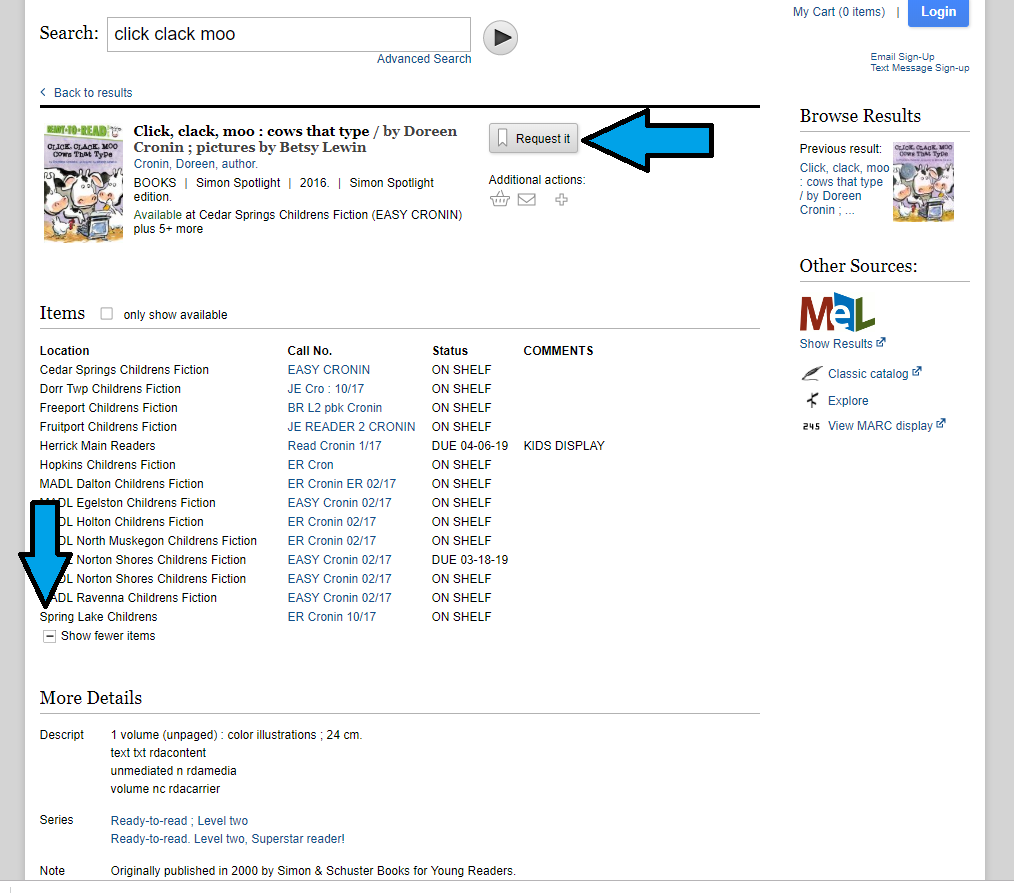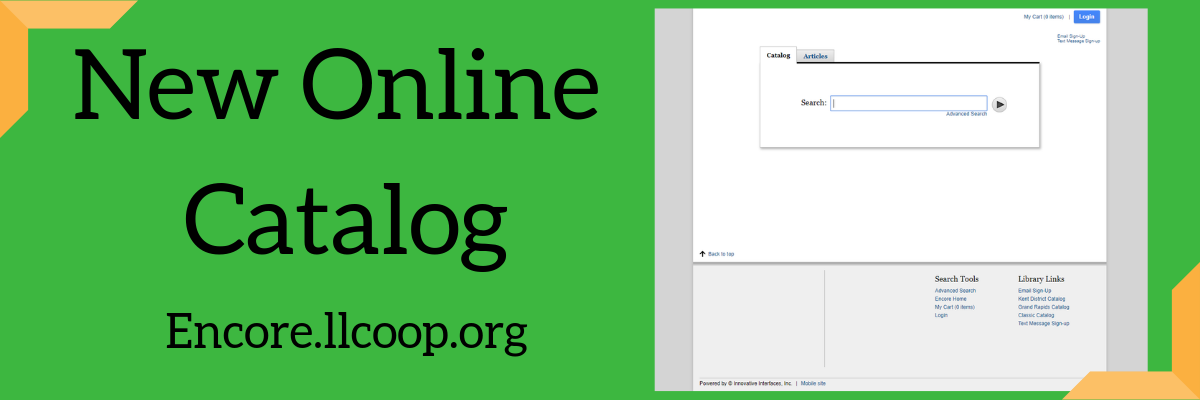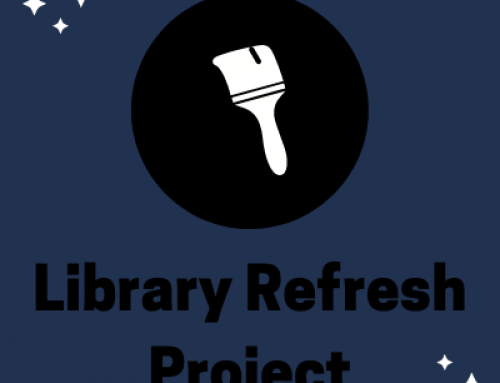Why has the library catalog changed?
Whether you remember the days when you could find a book using the library’s card catalog or you have always been looking for your favorite stories using a computer, it can be difficult to learn new ways to find items. This guide has been created to assist you in navigating our new public library catalog Encore. Change is hard, but we want you to have the best possible experience when looking for library materials. The old system is no longer being supported and is running so slow that we had to make the decision to finally convert to the newer version.
How do I find library materials?
- Type keywords from the title, subject, or the author’s name into the search box. In the example to the right, the user is looking for the children’s picture book Click Clack Moo Cows that Type by Doreen Cronin.
- Click on the button with the triangle/arrow to the right of the search bar to begin the search.
The search brings back 34 results. Some of these items are in physical print format and others are available as an electronic resource. To customize your search, click on the options under the “Refine By” section located on the left-hand side of the screen. If the user wants a physical, print copy today at the Spring Lake District Library, it would be helpful to click on the boxes:
- At the Library (under Availability)
- Books (under Format)
- Spring Lake District Library (under Collection)
These boxes have arrows pointing to them in the photos to the left. Please note that the page will refresh each time you click on one of the boxes.
Tip: You can also click on the “see all” link under the first title on the list since it is a book. This will show where it is currently available on shelf in a quick format.
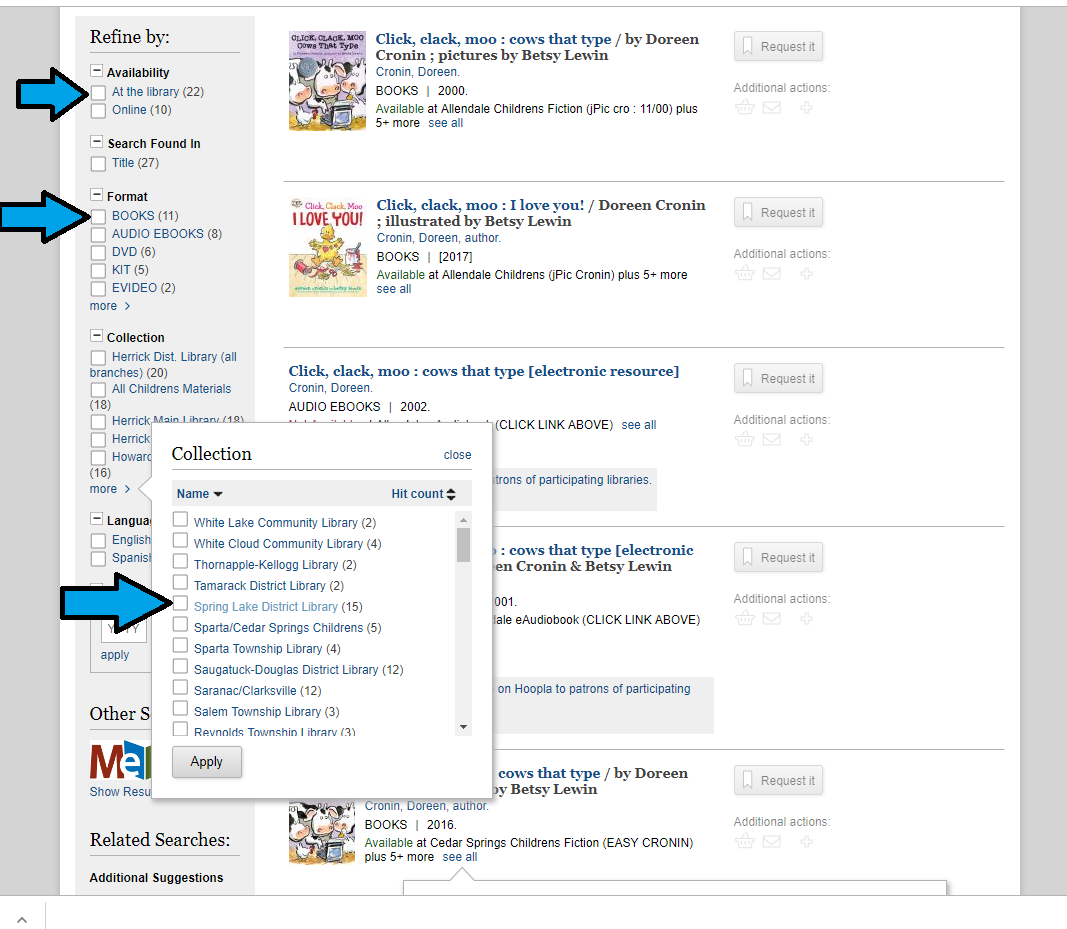
After refining the search by clicking the boxes, the user sees only one result on the screen and clicks on the title to see this screen: